How To View Data Submitted by a Form
Viewing the data submitted from a form
Notes On Viewing Data
If data submitted by the form is not to be public, there are two solutions to keeping it private.
- Call the Support Center and have a ticket put in to create a protection point on the form data viewing page (direction on creating this page below)
- Follow the directions below, but do not publish the page. If you do not publish the page, a person must be logged in to Roxen to see this page
Creating a page to view data submitted by the form
Step 1
Log in to Roxen
Step 2
Create a new page (see steps 1-4 in the Creating a new page for the form).
Step 3
![]()
In edit mode, click on the icon.
Step 4
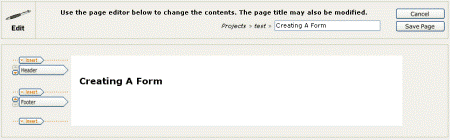
Step 5
Click on the Insert arrow button that points to the space where a form component to be. Then choose the Form: View component.
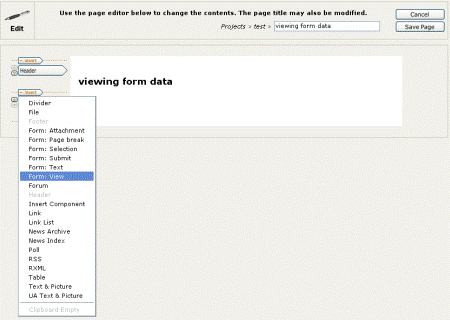
Step 6
There are three variants of the Form: View component. The first variant, Standard, will show a list of dated links. Clicking on a link will show that form entries data.
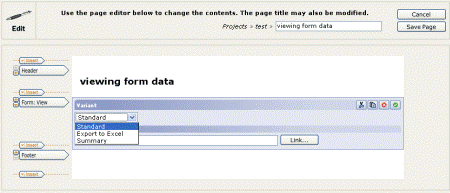
The Export to Excel variant will show a link that when it is clicked on will prompt for downloading a file in Microsoft Excel format.
The last variant, Summary, will show each form's data, each submittal to a line. (Standard is at the top of the image below, Export to Excel in the center and Summary is at the bottom).

Step 7
After choosing a variant, click on the "Link" button and on the page that comes up, type the URL of the form in and click on "Goto URL" button. Confirm that the page brought up is the correct form, type in a title in the Link Title text box and click OK.
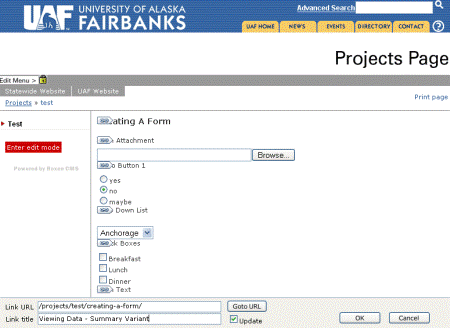
Step 8
Follow the directions of Viewing the form and publishing it for others to see to publish the View Form Data page if desired (see Notes on Viewing Data at the top of this page).
To return to the Using Forms Index click here.
/ua-templates/version3/images/swbanner/swlogo-hz.png)
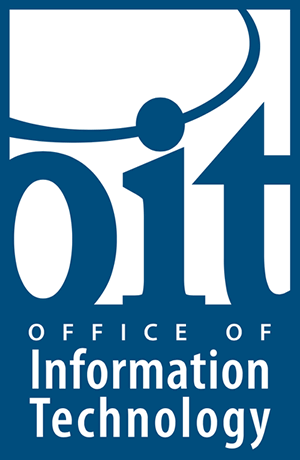
/ua-templates/version3/images/swLogo.gif)