Creating Forums
Creating a forum on a new pageStep 1In edit mode, click on the
Step 2Creating the form - after clicking on the edit icon, a page similar to this will show. Step 3Click on the Insert arrow button that points to the space where a forum component is to be added.
Then choose the type of component to be inserted. Step 4 Give the forum component a meaningful name and click on the green checkbox. Step 5Once the forum has been added and named, contact the OIT Support Center and request permission to the forum component. Additionally, every new forum in a forum component will need to have permissions assigned so the appropriate people can see the posts. However, threads in a forum (after permissions have been assigned to you for that forum) inherit the permissions from the forum. Be sure to include the name of the forum when the request to the Support Center is made. Step 6When you have permission to your forum you will be able to click on the "New Forum" link. You will only see this link from the edit server (https://cms-prod-edit/ Step 7Give the forum a name and a description. Leave Moderators blank. Request access to the forum to either the public or logged in individuals. If your forum is open to the public,
you may get spam.
Step 8Once you have created a Forum, publish the page so that others can see it.
Additional Forum SettingsRemove AttachmentsTo remove all attachments in the entire forum, click on the Remove attachments link and click the yes button.
IP BansTo keep certain IP or range of addresses from posting, click on the IP-bans link and enter those IPs you want banned. This will allow them to still read the posts if the forum is open
to the public.
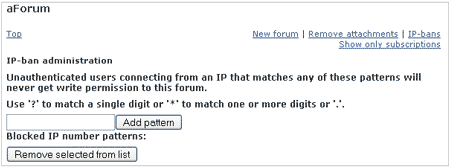
|
|||||
/ua-templates/version3/images/swbanner/swlogo-hz.png)
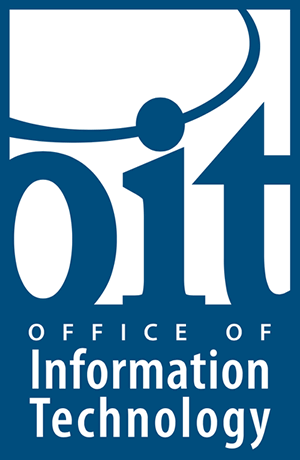
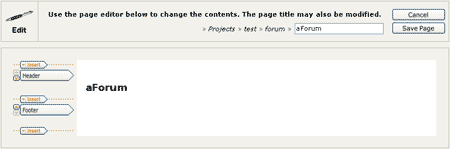
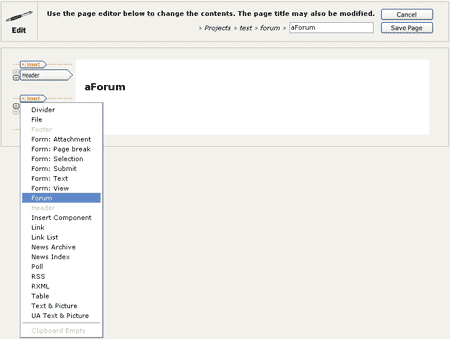
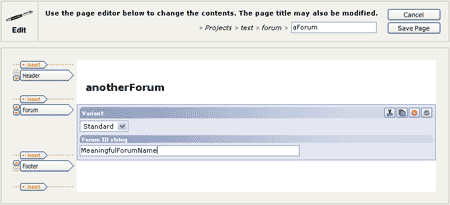
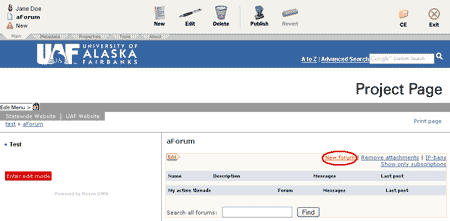
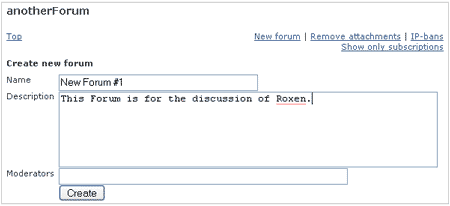
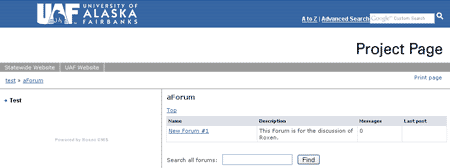
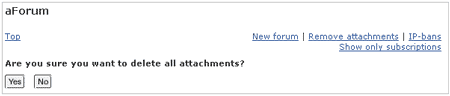
/ua-templates/version3/images/swLogo.gif)