UA Username - ELMO
UAF and OIT have made great strides in recent history towards Single Sign-on. What that means for you is one username, and one password to get access to all of your accounts. That's right, one username and one password to get into every University service. The best part is if you forget your password, you don't have to wait on the phone for anyone; you can change your password yourself using our self service account tool, Easy Logon Maintainence Option (ELMO). Read below for details on how to use ELMO.
When you are done with ELMO, be sure to write down your UA Username.
Setting Up Your UA Username Using ELMO
Step 1
Go to https://elmo.alaska.edu using your favorite webbrowser.
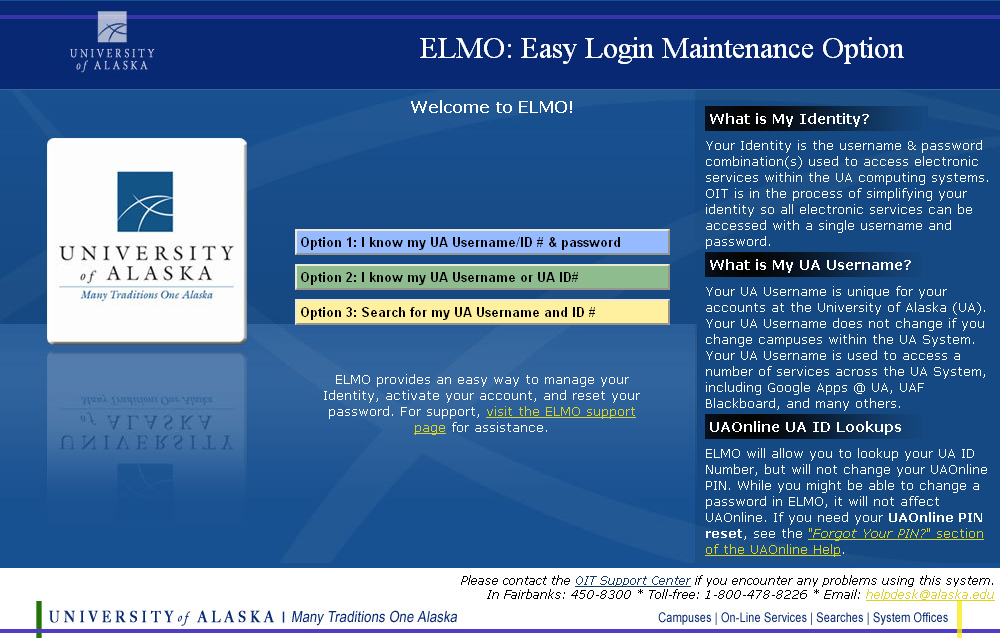 Step 2
Step 2
If you know your UA ID Number (that’s the 8 digit number starting with a 3 located on the front of your new Polar Express Card), select Option 2. If you do not know your UA ID Number, select Option 3.
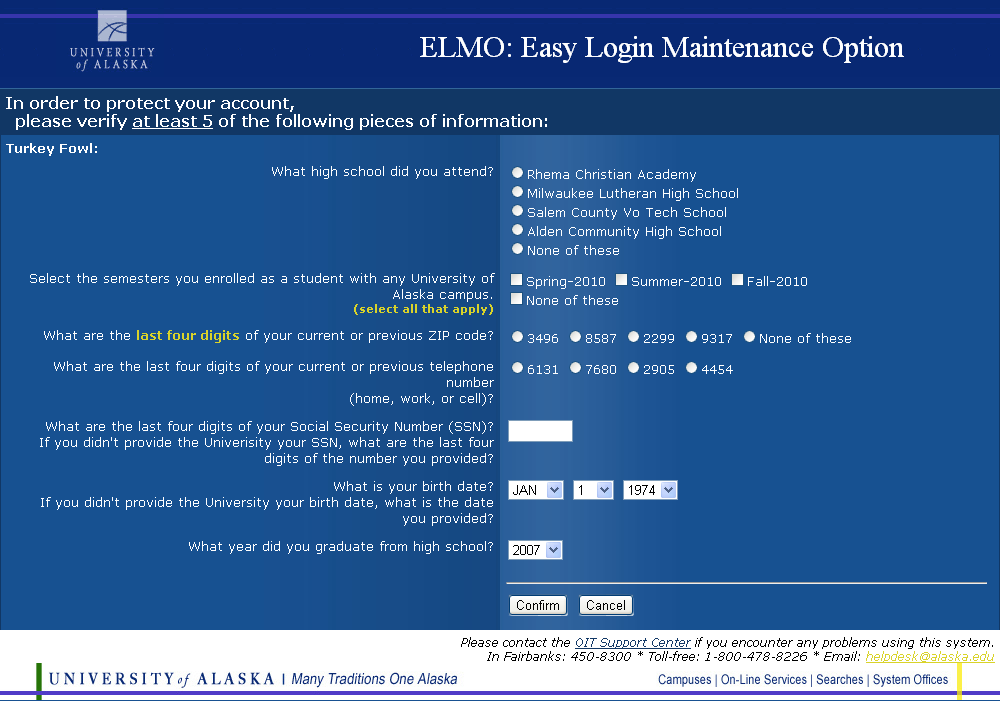 Step 3
Step 3
Answer the vetting questions correctly!
Step 4
Select the security setting you feel comfortable with. This is an important decision because it determines what is involved the next time you want to log in to ELMO to reset your password if you’ve forgotten it.
With the Standard setting, you will simply have to answer the same vetting questions next time.
The Custom setting will allow you to create up to 3 custom security questions and answers. If you set 1 or 2 custom questions, the next time you use ELMO you will need to answer them correctly, in addition to the standard vetting questions. If you set 3 custom security questions and answers, these will replace the standard vetting questions and you will only be required to answer your custom questions the next time you visit ELMO.
Finally, there is Maximum, which completely disables Options 2 and Option 3, which means that if you forget your password, you will need to come in to the OIT Support Center to reset it.
Step 5
Now that you’re successfully logged in to ELMO you should see your UA ID Number and UA Username displayed on the left side of your screen. Your UA Username is extremely important, as it is your login for your Blackboard, Google Apps @ UA Email, NetReg, & Computer Lab accounts.
On the right side of the screen is the password reset area. The requirements for this password are rather strict: at least 8 characters, contains at least one number, and at least one upper-case letter.
Step 6
Your password now works across all services!
/ua-templates/version3/images/swbanner/swlogo-hz.png)
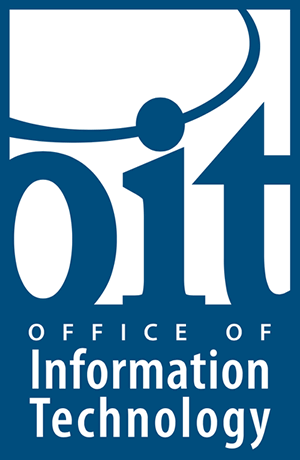

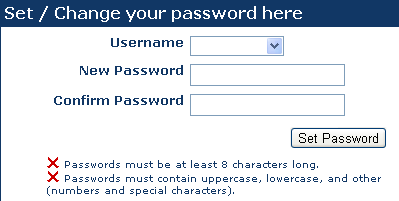
/ua-templates/version3/images/swLogo.gif)